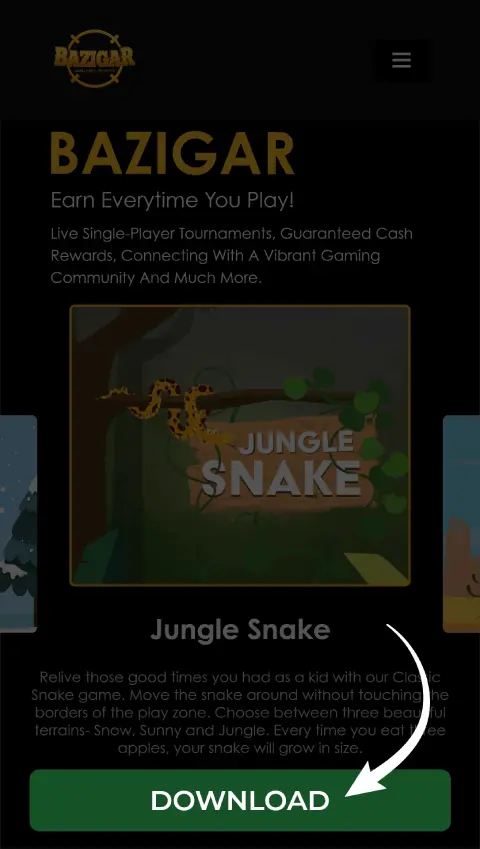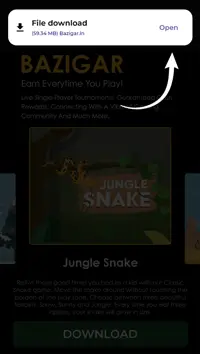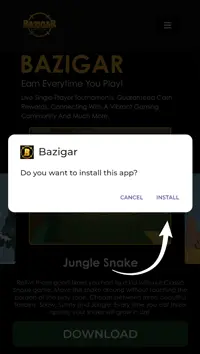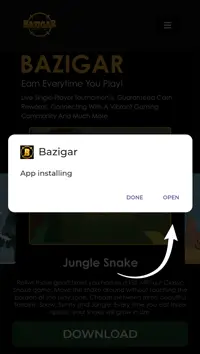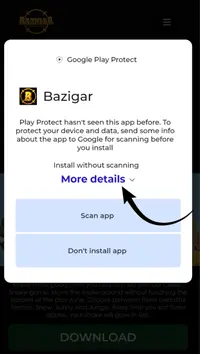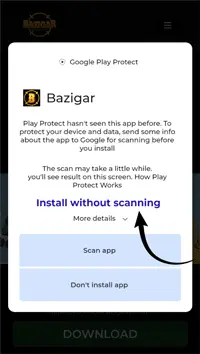Bazigar Rules
Spade Game :
Spade is described as a very simple and skill-based card game. The objective involves players placing Bazi on cards based on their availability and strategic calculations.
1.1 Multiple players participate on the game board simultaneously.
1.2 There are twelve types of cards available in multiple quantities.
1.3 The game board displays the total number of cards in each row on the right, and the total for each column at the bottom.
1.4 Card availability is crucial and can be identified by the numbers shown on the cards and also by their colours.
▪ A green card indicates the highest availability.
▪ Yellow indicates moderate availability.
▪ Red signifies the lowest availability.
1.5 Players can click a refresh button to check the current status of available cards.
1.6 Players can see the remaining time of the game on the gameboard.
2. Bazi Placements :
2.1 Each card selection, referred to as a "Bazi," is worth ₹10.
2.2 Players place their bazi by observing the numbers and colours of the cards, using their calculations and strategy.
2.3 Payment for a placed bazi is made using the "Pay" button.
2.4 Players can continue to place bazi on other cards until the result is announced.
3. Winning Conditions :
3.1 The result is declared based on the most available cards at the end of the game.
3.2 In the event of a tie, the card with the higher power wins.
4. Checking Past Tournaments :
4.1 Players can view previous tournament boards using the Swapping feature.
4.2 Swipe left/right/up/down to browse older boards.
4.3 Tap "Go to Live" to return to the current game board.
5. Payout :
5.1 As soon as the game result is declared, the winning amount is credited to the player's Bazigar wallet.
Heart Game :
Heart is described as a very simple and skill-based card game. The objective for players is to create sets of cards and place Bazi on them, utilising observations of card availability and their own strategic calculations.
1. Game Board and Cards :
1.1 Multiple players play simultaneously on the game board.
1.2 There are twelve types of cards available, present in multiple quantities.
1.3 Card availability is crucial and can be identified by the numbers shown on the cards and also by their colours.
▪ Green card indicates the highest availability.
▪ Yellow indicates moderate availability.
▪ Red signifies the lowest availability.
1.4 Players can click a refresh button to check the current status of available cards at any time.
1.5 Players can see the remaining time of the game on the gameboard.
2. Bazi Placements :
2.1 Each set of cards selection, referred to as a "Bazi," is worth ₹20.
2.2 Players place their bazi in sets, and each set consists of 2 cards.
2.3 To place bazi, players observe the numbers and colours of the cards to create sets based on their own calculations and strategy.
2.4 Payment for placed bazi is made using the "Pay" button.
2.5 Players can continue creating sets and placing bazi on other cards until the result is declared.
3. Winning Conditions :
3.1 The result is declared based on the set of least selected sets of card at the end of the game.
3.2 In the event of a tie, the card with the higher power wins.
4. Checking Past Tournaments :
4.1 Players can view previous tournament boards using the Swapping feature.
4.2 Swipe left/right/up/down to browse older boards.
4.3 Tap "Go to Live" to return to the current game board.
5. Payout :
5.1 As soon as the game result is declared, the winning amount is credited to the player's Bazigar wallet.
Game Scoring
NOTE: Total score is calculated by the sum of Actual score and Survival Score.
Pyramid - 13 Cards
This version focuses on making card combinations that total 13.
Objective: The primary goal is to match all the cards from the pyramid to earn the maximum number of points and win the game.
1. Card Values :
1.1 Ace (A) = 1
1.2 Cards 2 to 10 are valued as indicated on them
1.3 Jack (J) = 11
1.4 Queen (Q) = 12
1.5 King (K) = 13
2. Pairing Rules :
2.1 Players must match cards whose combined total is 13.
2.2 For example, matching a 7 with a 6 totals 13.
2.3 The King (K), with its value of 13, can be tapped on its own to form a "pair".
2.4 Specific pairs that can be made include: K, Q+A, J+2, 10+3, 9+4, 8+5, 7+6.
3. Gameplay Actions :
3.1 Cards can be matched from either the pyramid or by using cards from the stack.
3.2 Players can use the "Draw" button to draw more cards from the stack.
3.3 Players should keep an eye on the timer bar while matching cards, as it can earn additional points36.
4. Scoring :
4.1 Matching cards to make one pair or tapping on the King earns 100 points.
4.2 Points are also awarded for clearing rows in the pyramid:
▪1st row cleared = +250 points
▪2nd row cleared = +500 points
▪3rd row cleared = +750 points
▪4th row cleared = +1000 points
▪5th row cleared = +1500 points
▪6th row cleared = +2500 point
▪7th row cleared = +5000 points
5. Penalties:
5.1 If a player undoes a pairing, they will lose 150 points.
5.2 If an undo is pressed after a row has been cleared, the player will lose the points gained from clearing that row in addition to the 150 points for the undo.
For example, undoing after clearing the 1st row results in a total loss of 400 points (250 for the row + 150 for the undo).
Pyramid - 10 Cards
This version focuses on making card combinations that total 10.
Objective: The primary goal is to earn the maximum number of points by the end of the game to win.
1. Card Values :
1.1 Ace (A) = 1
1.2 Cards 2 to 10 are valued as indicated on them
1.3 Jack (J) = 11
1.4 Queen (Q) = 12
1.5 King (K) = 13
2. Pairing Rules :
2.1 Players must match cards whose combined total is 10.
2.2 For example, matching a 9 with a 1 totals 10.
2.3 The card "10" can be tapped on its own to form a "pair".
2.4 Specific pairs that can be made include: 10, 9+A, 8+2, 7+3, 6+4, 5+5.
3. Gameplay Actions :
3.1 Cards can be matched from either the pyramid or by using cards from the stack.
3.2 Players can use the "Draw" button to draw more cards from the stack.
3.3 Players should keep an eye on the timer bar while matching cards, as it can earn additional points.
4. Scoring :
4.1 Matching cards to make one pair or tapping on the "10" earns 100 points.
4.2 Points are also awarded for clearing rows in the pyramid:
▪1st row cleared = +500 points
▪2nd row cleared = +750 points
▪3rd row cleared = +1000 points
▪4th row cleared = +1500 points
▪5th row cleared = +2500 points
▪6th row cleared = +5000 points.
5. Penalties :
5.1 If a player undoes a pairing, they will lose 150 points.
5.2 If an undo is pressed after a row has been cleared, the player will lose the points gained from clearing that row in addition to the 150 points for the undo.
For example, undoing after clearing the 1st row results in a total loss of 650 points (500 for the row + 150 for the undo).
Both versions encourage players to pair up cards efficiently to earn maximum points and experience the thrill of Pyramid
Tetris Game:
Actual Score:
1. Each Block landing on the surface added +10 scores
2. Players will get scores after clearing rows in this game.
❖ 1 line cleared = 100 scores.
❖ 2 lines cleared = 250 scores.
❖ 3 lines cleared = 500 scores.
❖ 4 lines cleared = 1000 scores.
Survival Score:
1. Timer Bar scoring ranges from +50 to -20.
2. Clearing lines when the timer bar is green earns a positive survival score.
3. The survival score is calculated in milliseconds. After the game ends, the score will be rounded to the nearest whole number. Example: Clearing a line in 10 seconds earns a +40 survival score.
4. Clearing a line after 60 seconds results in a -10 survival score.
5. A positive survival score adds to the actual Score, while a negative score subtracts from the actual score.
Snake Game:
Actual Score:
1. Eating apples boosts the score by +100 scores.
2. Hitting obstacles results in a -50-point deduction.
Example: With 10 apples, score 1000. If 2 collisions deduct 100; the new score is 900.
Survival Score:
1. Timer Bar scoring ranges from +2 to -10)
2. Clearing lines when the timer bar is green earns a positive survival score.
3. The survival score is calculated in milliseconds. After the game ends, the score will be rounded to the nearest whole number. Example: Eating an apple in 1 second earns a +10 survival score.
4. Eating an apple after 5 seconds results in a -30 survival score.
5. A positive survival score adds to the actual Score, while a negative score subtracts from the actual score.
For Solitaire Game:
Actual Score:
1. When a valid card is moved from Talon to Tableau, +100 scores will be added to the score.
2. When a valid card is moved from Tableau to Tableau, +100 scores will be added to the score for the first time. If a player moves the same card again and again, no scores will be added further to the score.
3. When a valid card is shifted from Talon to the foundation, +150 scores will be added to the score.
4. When a valid card is shifted from Tableau to the foundation, +200 scores will be added to the score if the card is not moved anywhere in Tableau and directly placed in the foundation.
5. When a valid card is shifted from Tableau to the foundation, +150 scores will be added to the score if the card is moved anywhere in the Tableau and then placed in the foundation.
6. If you use UNDO functionality, 30 points will be deducted from the score and thereby the final score will also get reduced by the amount it increased before.
7. Two free re-sets are awarded to the player for moving the cards from stock to Talon. However, they are only shown in the end, when all the cards move to the talon.
8. After using all the free re-set, if the player tries to move the cards back to stock, 30 scores will be deducted from the score.
Survival Score:
- Timer Bar scoring ranges from +10 to -50. Moving the card from one place to another when the timer bar is green earns a positive survival score.
2. The survival score is calculated in milliseconds. After the game ends, the score will be rounded to the nearest whole number.
3. If the actual score is below 30 and you use UNDO, any available score in the survival score will also be deducted from it. Example: Moving cards in 5 seconds earns a +5 survival score.
4. Moving cards after 20 seconds results in a -10 survival score.
5. A positive survival score adds to the actual Score, while a negative score subtracts from the actual score.
Wallet Section:
Players can see the wallet section at the top right corner of the game.
- Wallet includes ‘Deposits’, ‘Winnings’, ‘Bonus’, ‘Premium Discounts’, and the 'Total Balance' sections.
2. When players deposit an amount, their GST amount is added to the ‘Premium Discount’ section.
3. ‘Bonus’, ‘Premium Discount’, and ‘Winnings’ can be used again to play different tournaments. The ‘Total Balance Amount’ section shows the overall money in the wallet.
4. Entry fee will be deducted in a fixed percentage from the amount available in ‘Deposits’ and ‘Premium Discount’. If the wallet has some amount available in the ‘Bonus’ a certain percentage from the ‘Bonus’ section will also be used to make the transaction.
5. If the ‘Deposits’, ‘Premium Discount’, and ‘Bonus’ sections combined do not have a sufficient amount available, the amount will be used from the ‘Winnings’ section.
6. If all sections don’t have any amount, then players need to add cash to continue playing.
7. When a player wins, the winning amount is added to the ‘Winnings ’ section.
8. Players can also see different offers in the ‘Wallet’ section.
9. Players can ‘Add Cash’ and ‘Withdraw’ cash from the wallet section.
10. Players need to add their PAN details and Bank details. Once they are confirmed (matching with the details) and verified, the players can withdraw their winnings.
Note: PAN name and Bank name should be the same.
Profile Section :
This section will be available inside a Menu section. Players can add the below details in the same.
1. Players can change their Profile picture by using avatars, gallery photos, or cameras.
2. Players can change their ‘Name’ only once, so choose the name wisely.
3. Players must add their Email Address for communication and verification purposes.
Note: Providing the email address during registration is essential to relay transaction specifics. Stay informed about the tournament-related activities and financial updates.
4. Players need to select the State of residence from the provided options. It's essential to review the state's eligibility status. If the state falls under the restricted category, tournament access will be restricted as per legal regulations. Players also need to add a valid PIN code and address.
5. Players need to add a Date of Birth (DOB) as a mandatory identification. Players must meet the age of 18 years or above to engage in the tournament.
6. Players need to add PAN Details. PAN details are required for transactions in the APP. Provide accurate PAN information.
Note: Once PAN details are added, these details are permanent. The details must be accurate because players cannot change them.
7. Logout: Players can use this option to log out from the Bazigar APP.